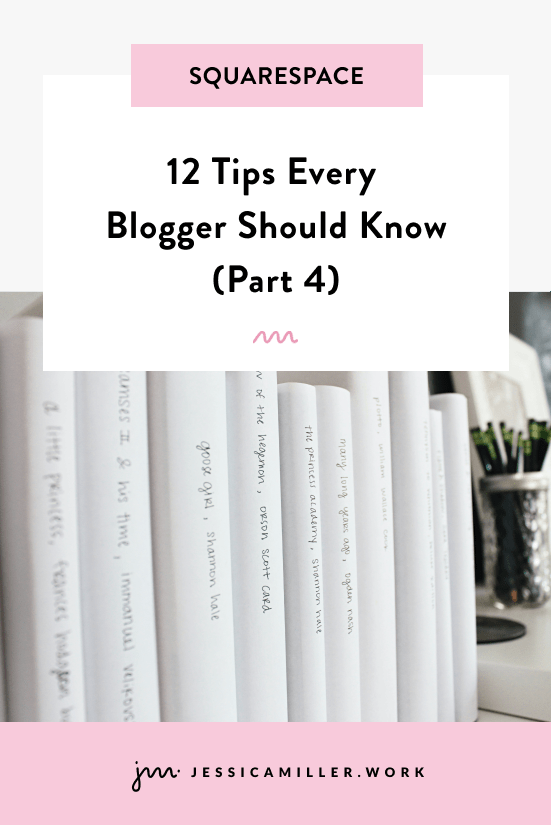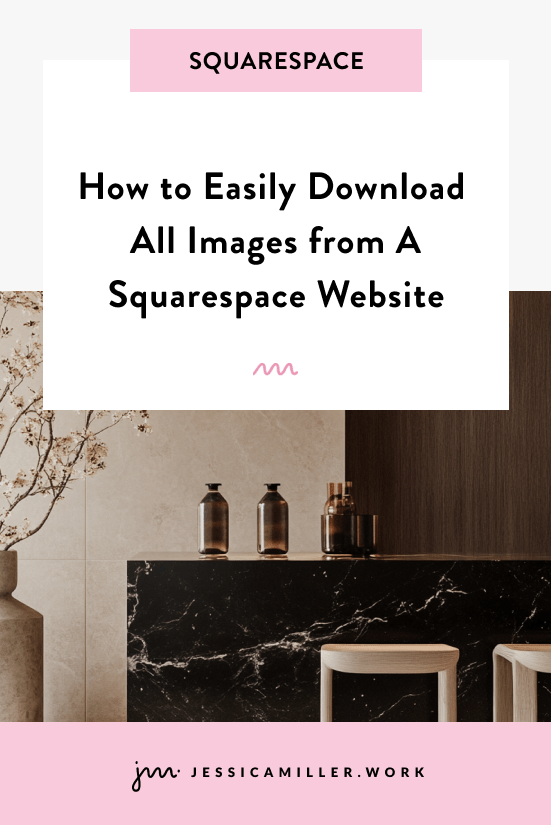Squarespace vs. Wordpress: An Honest Comparison
Pin this post to Pinterest! ☝🏻
IN THIS POST:
SQUARESPACE VS. WORDPRESS
After over a decade of designing websites, I'm quite familiar with the big three web design platforms: Squarespace, Wordpress, and Wix. I've used all 3 platforms, but only one reigns supreme in my book.
Let's just go ahead and wipe Wix off the list of possibilities to choose from. I'm not going to write a whole blog post on how awful Wix is (it would raise my blood pressure too much), but just trust me that you do NOT want your website on Wix.
Which leaves us to consider Squarespace and Wordpress.
I often get asked by clients which platform is best for their business... many wonder, "Is there really a difference”?
Actually yes, a big difference.
It’s like asking if there’s a difference between a Lexus and a Kia.
To have a successful business, one of the biggest decisions you must make from the start is which platform you’re going to build your website on.
In this post I'm going to walk you through the pros and cons of both, explain the differences in various categories, and help you decide which platform is best for your business.
EASE OF USE:
Squarespace:
Squarespace is well known for its ease of use, particularly for those with little to no technical experience. The latest version of Squarespace 7.1 features a drag-and-drop builder with pre-designed templates, which means you can easily customize your website without touching a line of code. If coming up with original designs isn't your thing, don't worry - Squarespace has TONS of prebuilt layouts that you can replace with your own content.
Psst: Check out how to determine if a custom website or a template is right for you.
Everything you need is built into the platform, including hosting, domains, design tools, content management, analytics, CRM, appointment scheduling, and so much more. The interface is very intuitive, and you can start building your website immediately after signing up.
Even if you have a custom website designed by someone else, it's very easy to update your own website on Squarespace.
However, while Squarespace is easy to use, it does have some limitations in terms of flexibility. You’re confined to the tools and templates the platform provides, but you can always go beyond what’s available in the drag-and-drop editor by using CSS.
WordPress:
WordPress, on the other hand, is known for its steep learning curve. Unlike Squarespace, it does not come with built-in hosting or drag-and-drop functionality (though plugins can add this feature).
While this makes WordPress more challenging for beginners, it also means you have more control over every aspect of your website. WordPress requires some familiarity with web hosting, plugins, and themes to get started, but once you’ve overcome the initial learning curve, the platform offers limitless possibilities.
Wordpress is BIG on plugins. What does this mean for you? When you add multiple plugins to your site, you're going to have multiple things to update (constantly).
More updates = more chances of things breaking.
Another thing about plugins is that they're made by independent users, not Wordpress itself. Which means a lot of these plugins are not trustworthy or secure and could lead to your site crashing, having bugs, or worse - opening yourself up to hackers.
Winner: Squarespace
Squarespace wins in this category because of its user-friendly interface, all-in-one solution, and security, making it ideal for beginners and small business owners who want a quick and easy setup.
CUSTOMIZATION OPTIONS:
Squarespace:
Squarespace offers a solid range of customization options, but these options are generally limited to the confines of the features provided by the platform. While you can edit the layout, colors, fonts, and images, you don’t have full control over the website’s structure or functionality.
Squarespace does not offer the ability to add custom plugins or third-party integrations (beyond what’s allowed in its marketplace), which limits the ability to extend functionality. But, as I mentioned in the previous section, this isn't necessarily a bad thing. Not having 3rd party plugins actually saves you from lots of headaches.
Never fear though, just because 3rd party plugins aren't an option doesn't mean you still can't get the look you want. With CSS, you can create pretty much anything.
Not super familiar with CSS?
Download my free Beginner's Guide to CSS (below 👇) or check out tons of CSS tutorials that are available.
WordPress:
When it comes to customizations, WordPress appears to be the clear leader. WordPress offers a wide variety of themes and the ability to create a completely custom design if you know how to code or can hire a developer.
Furthermore, WordPress boasts a vast plugin ecosystem, with over 50,000 plugins available to enhance your site’s functionality. These plugins cover everything from SEO optimization to eCommerce capabilities and advanced design tools.
Additionally, with WordPress, you can fully modify your website’s HTML, CSS, and JavaScript, giving you complete control over the appearance and functionality of your site. The trade-off is that all this customization comes with a MUCH steeper learning curve that is typically out of reach for the average DIY user.
Winner: WordPress (sort of)
WordPress wins this round due to its virtually unlimited customization options, making it ideal for businesses that need a fully tailored solution. But that comes with a huge downside (hackers, bugs, site crashing, etc), so definitely keep that in mind.
DESIGN FLEXIBILITY
Squarespace:
Squarespace offers beautiful, professionally designed templates right out of the box that you can use and update without any coding knowledge. These templates are modern, mobile-responsive, and optimized for performance. You can check out our own premium templates for musicians!
Squarespace’s editor allows users to customize their site’s appearance without having to write any code. The new Design Panel houses all of your site styles (fonts, colors, & buttons), giving you control of your entire website in one central location.
The new features of Squarespace 7.1 give you even MORE design options than what was previously available to users. Everything from creating "favorite" sections to assigning color themes to using a grid system. They even have curated font packs and preset color palettes to choose from.
Psst: Here’s some additional curated font pairings that I happen to love.
WordPress:
With WordPress, design flexibility is virtually limitless. You can choose from thousands of free and premium themes and customize them till your heart’s content, or even build a custom theme from scratch.
If you need a truly unique design or have specific branding requirements, WordPress allows you to implement those through custom code or design elements, but is often out of reach for most DIY users. Additionally, many themes come with advanced customization features, including page builders that allow for drag-and-drop design.
A big downside is that achieving a high level of design customization often requires coding knowledge or a professional developer, making it less accessible for those who aren’t tech-savvy.
Winner: Squarespace
You can't beat all of the design elements in Squarespace, not to mention the ease of use for the user to update their website without needing to know any code.
COST:
Squarespace:
Squarespace operates on a subscription-based pricing model. Pricing starts at $16 per month for a personal plan and goes up to $52 per month for the advanced commerce plan. The benefit of this pricing model is that everything you need (hosting, SSL certificates, and templates) is included in the package, making it easier to budget for. There are no hidden costs, but if you want extra features like appointment scheduling or email automation, you’ll need to pay extra.
If you're looking for a custom website, it's going to be more cost effective going with a Squarespace web designer (like me) because the amount of time it takes to build a website on Squarespace is much shorter than building it on any other platform. On average, it takes me around 2 weeks to design a custom website. A platform like Wordpress is more time consuming and difficult to use, which means more money for the customer. 👎
BONUS: As a Squarespace Circle member, any custom website that I design will also include these savings:
20% off of the first year of hosting (usually saves around $55)
Free domain for the first year (if you haven't already purchased one). They are approximately $10/yr after the first year.
Free Google Workspace account for the first year - this is what allows you to have an email address that includes @yourdomain.com
Here’s how the cost breaks down:
Hosting: $220 (average)
Domain: $0 for the first year
Google Workspace: $0 for the first year
Theme: $0
= $220
WordPress:
WordPress.org is technically free to use, but you’ll need to pay for hosting, a domain name, themes, and plugins. Hosting can range anywhere from $5 to $30 per month, depending on the provider, while premium themes and plugins can add up to several hundred dollars per year. While WordPress is more cost-effective for simple websites, the costs can quickly add up if you want advanced features, eCommerce, or require frequent maintenance and updates.
Here’s how the cost breaks down:
Hosting: $360 (average)
Domain: $10
Google Workspace: $72
Theme: $30
Developer: $1,000
= $1,472
Winner: Squarespace
Squarespace wins for cost predictability. The all-in-one pricing structure makes it easier to plan your budget, especially for small businesses or beginners, plus you’ll get lots of savings on your first year for working with me 😊.
SEO:
There's some myth floating around out there that Wordpress is better for SEO than Squarespace.
That's totally not true.
The reality is, SEO isn't determined by which platform you're on. It's determined by the website itself and how you structure it.
It all comes down to:
Keywords
Image naming
Alt tags
Heading structure
URL naming
...just to name a few.
Just having a website on a particular platform that is supposedly "better for SEO" won't work to your advantage at all. Ranking high in Google requires doing the hard work.
The holy grail for SEO when it comes to Squarespace is SEOSpace - it made a huge difference in scanning my website and telling me what I needed to do to start ranking on Google. And boy, did it ever work!
Here's a video from SEOSpace's founder, Henry Purchase, on if Squarespace is good for SEO:
Do not miss this free checklist. 👇
This free download will make sure you're checking ALL of the right SEO boxes no matter which platform you're on.
SUPPORT & MAINTENANCE:
Squarespace:
Squarespace provides 24/7 customer support through email and live chat. And let me tell ya, they're not only helpful and knowledgeable, but they are SO FRIENDLY too. Which goes a long way in my book.
Since Squarespace is an all-in-one platform, all updates, security patches, and maintenance are handled for you, making it incredibly low-maintenance. You don't have to lift a finger for any of this - it's all done on the back end by Squarespace.
If you run into an issue, the Squarespace team is there to help, and their extensive documentation (which is very easy to follow) covers most problems users encounter.
WordPress:
WordPress doesn’t offer official support since it’s an open-source platform. However, the WordPress community is massive, and there are countless forums, blogs, and tutorials available online. If you use premium themes or plugins, they often come with their own dedicated support teams.
Keeping a WordPress site running smoothly requires more hands-on maintenance, including regular updates, security checks, and backups. If you don’t have technical knowledge, you may need to hire a developer to manage these tasks.
Winner: Squarespace
Squarespace wins for their super friendly, helpful chat and the fact that they take care of the updates so that you don't have to.
So the bottom line is.....
CHOOSE SQUARESPACE IF:
You want an all-in-one solution that’s easy to use and is low maintenance.
You're a DIYer who likes to tackle new things and doesn't want to hire the big guns to do it for ya.
You're a small to medium size business, nonprofit, or entrepreneur.
CHOOSE WORDPRESS IF:
You've got money growing on trees that you don't mind throwing at developers.
You have high-level knowledge of technology and coding.
You don't mind devoting time to updating plugins and maintaining your website.
WHICH platform I USE
It's probably obvious at this point why I create websites exclusively on Squarespace. The ease of use is unmatched, which allows me to create custom websites on a much shorter timeline than other designers. Which ultimately means more savings for you, the customer...not to mention the bonus savings from working with me.
The best part is that once your custom website launches, you can update your website confidently without any training or knowledge of websites. With Squarespace, you don't have to feel stuck thinking, "I have a website, but I have no idea what to do with it." It's a great platform for DIY users who enjoy taking a hands on approach to being in control of their website.
So you might be thinking...
CAN I MOVE MY WEBSITE TO SQUARESPACE?
Yes and no.... There isn't a handy dandy "transfer" button, per se. But it IS possible to export blog content from Wordpress and any products in your eCommerce store and then import them into Squarespace.
Any design layouts would need to be recreated in Squarespace, but you're probably due for a new layout anyways, right?! :)
If you need help with this process, I'm happy to help.
JUST GETTING STARTED?
If you’re just getting started with Squarespace, here’s a couple of articles to help you on your way:
*This post may contain affiliate links, so I may earn a small commission when you make a purchase through links on this site at no additional cost to you.